Hiring a new employee is a relatively simple affair however you should consider first which of the two forms of hiring you wish to take:
• Full employee of the company
• Short term contract (1 to 3 days)
A full employee of the company will remain with your company (until you choose to fire them). They generally take a smaller hourly payment but will have a guaranteed minimum income per week. If you fire them, you will have to pay a contract termination fee.
A short-term contract (or freelance) employee will automatically leave your company after the chosen number (1, 2 or 3) of days. They charge more per flight hour and will have a guaranteed minimum charge for the day rather than the week.
In Challenging mode (Stratus and Thunder only), your company can only hire a limited number of pilots.
The limit is: 2 + (2 x [COMPANY LEVEL] x [COMPANY REPUTATION] / 100)
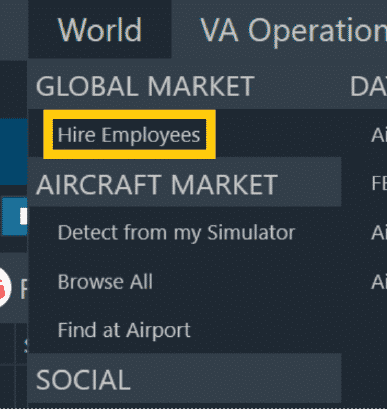
To hire a new employee you should choose ‘Hire Employees’ from the ‘World’ menu at the top of the client (See left image).
You will also be able to find links to hire employees from the flight preparation screen or in the employee management screen.
You should now see the job market (as below)
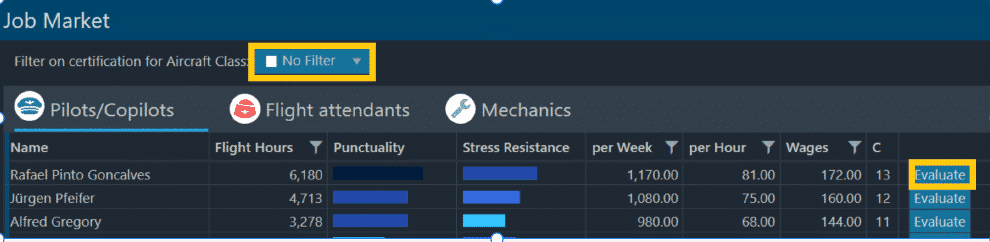
It’s often a good idea to use the filter box at the top to only display employees that are already certified for the aircraft type you will be operating. The tabs can be used to select the kind of employee that you are looking for, i.e. a pilot, flight attendant or Mechanic.
Once you find an employee that looks promising, you can choose the ‘evaluate’ button to view their profile in more detail and choose to hire them.
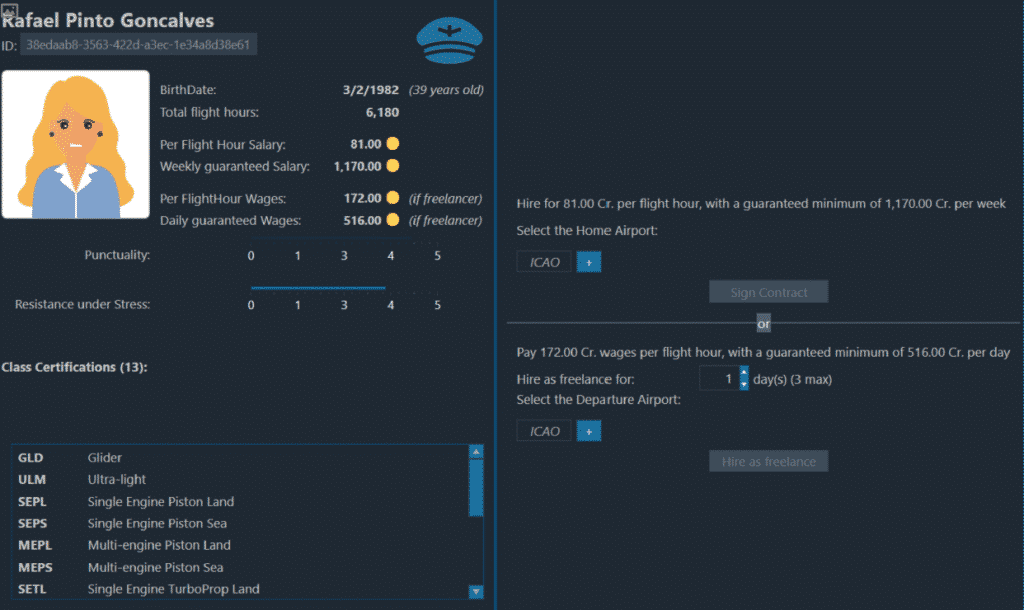
From the employee profile screen you will be able to see their picture/avatar, some key facts about their skills, experience and salary pricing and what aircraft classes they are certified to operate on all along the left side of the profile.
To the right you will be given the two potential forms of hiring. The top-right section is for hiring them as a permanent employee of the company whereas the bottom-right section allows you to choose them for a short-term freelancer contract.
Regardless of which type of employment you wish to take, you will need to enter an ICAO for the airport they will start at or alternatively use the small + button to summon the search window to help find the airport you have in mind. Once this has a valid airport selected, the ‘Sign Contract’ or ‘Hire as Freelance’ buttons will become active and you can press them to hire the employee and get them started with their job.
Once the hiring process is complete, you will be returned to the employee management screen. You will be able to select the ‘Go to Global Job market’ button if you wish to hire more employees at the top of this screen, or you can proceed to manage and train (see next section) employees if necessary.
When managing employees there are a number of basic options to help get employees where they belong and these work as follows on the next page:
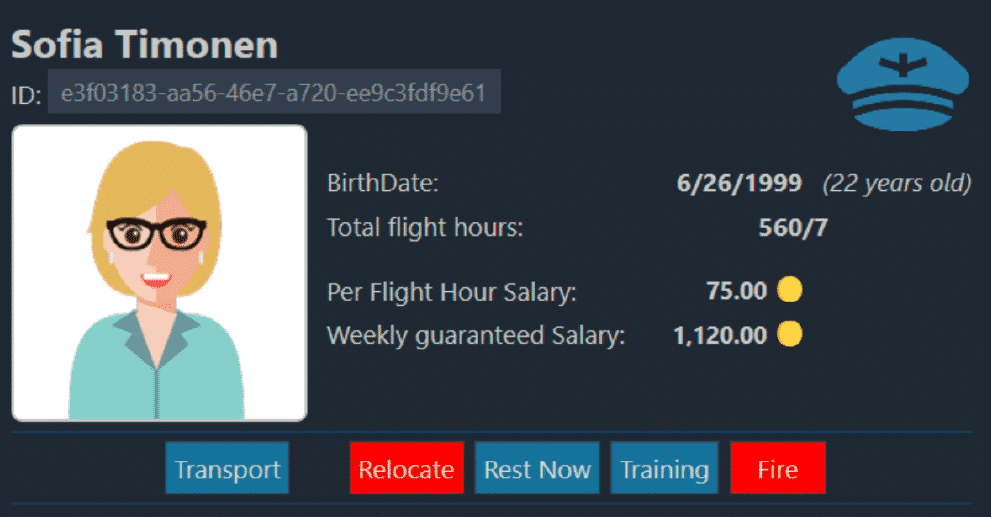
Transport – This will ask for an ICAO and your employee will then be able to travel using public transport to that new airfield. This will place the employee in a transit status until they reach the new destination, and they will be unavailable for work, training or relocation until they arrive.
Relocate – This changes the ‘home base’ of an employee. Employees will require ‘crew rooms’ at an FBO at the airfield if it is not their home base. If no crew rooms are available at an FBO, then the employee will rent a hotel room and the cost will be expensed to your company. It should be noted that this does not take any real time, and merely changes where the employee “lives” routinely. They will still be physically located at the current airfield until their job takes them elsewhere or you use the transport option. The option is not available in the employee is currently onboard an active flight or travelling via public transport.
Rest Now – This instructs the employee to enter their 8 hour rest period early, allowing you to adjust their schedule to suit your planned flights properly. Any employee can work for 14h straight before going to rest by themselves. Any work exceeding 14h will result in an additional fee applied to the company.
Training – This will be covered separately on the following page.
Fire – This will terminate an employee’s contract and you will have to pay a severence fee. The option will be unavailable if the employee is on a short-term freelance contract as they will remain with your company until their 1, 2 or 3 day contract expires regardless.



