One of the big benefits of FBOs is they allow the creation of customised and private job contracts specifically for your company. These are available immediately on beginning construction of an FBO and have no additional requirements besides having the base skill for FBOs. (See the chapter on skills for additional information). Read on to find out what kind of queries you can create and how to set them up.
To get started managing your FBO, you can navigate to the My Company Menu → FBOs and then choose ‘manage’ to the right of the FBO you wish to work with. You should be presented with a screen as shown below:
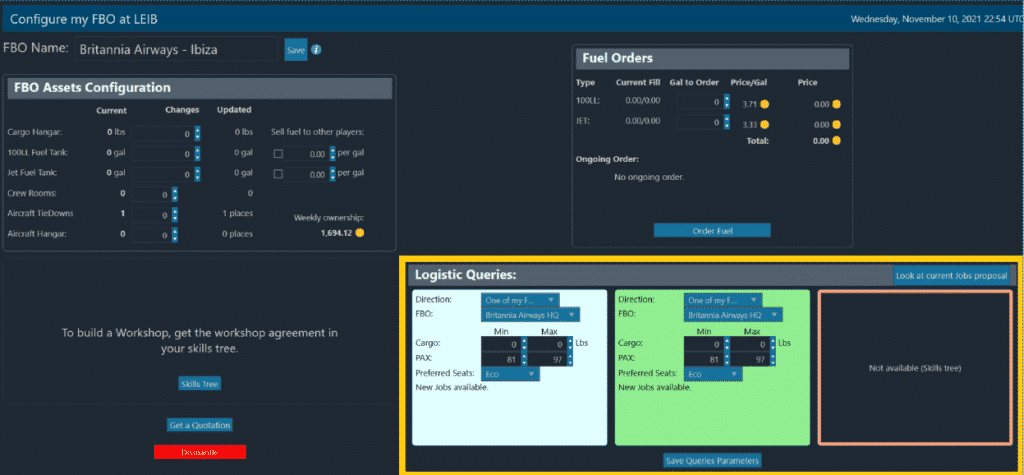
This screen allows you to manage many aspects of the FBO, from ordering additional expansion and construction to restocking your fuel supplies but for now we will be focusing on the highlighted bottom-right segment labeled ‘Logistics Queries’.
There are a maximum of three query slots that can be assigned here depending on the level of your FBO skill, and these generate jobs on a regular basis (Every 24 hours for the first slot, every 48 for the second and every 96 hours for the third).
The rules for each slot work as follows:
Direction – This can be set to one of the cardinal directions (North, South, East, West and sub divisions of this) or else it can be set to ‘One of my FBOs’. With a direction it will generate jobs that leave the FBO in approximately that direction, if you choose the ‘One of my FBOs’ option, you will be able to select a specific other FBO as the destination for all jobs generated in that slot.
Range – If you are using a directional job (or a ‘random’ FBO target) then you will be able to indicate a distance range that the jobs can generate in, these have a minimum and a maximum distance (e.g. 250 minimum to 1000 maximum).
Cargo Min & Max – These the smallest value and the largest value in pounds (lbs) that a job may have as a cargo payload. There is a restriction that the maximum must be at least 20% higher than the minimum value.
PAX Min & Max – Much like the cargo value, only this judges what the smallest and largest number of passengers for a job may be.
Preferred Seats – You may choose Eco, Business or First Class as an indication for what class of passengers the jobs should usually generate. This, however, is not 100%guaranteed. The majority of jobs will follow this but sometimes they will generate with different classes. This is done to simulate the fact that sometimes your admin workers just cannot find a contract that precisely fits what you want.
Minimum Airport Size – If the job is not to a specific FBO, you will be able to specify what the smallest airport size you are willing to land at is.
Maximum Airport Size – Much as minimum Airport Size, this specifies the largest airport size you are willing to work with. This can be useful if you want to force jobs to small airports to simulate working as a ‘Bush’ flying type of company.
It is suggested to aim for figures that match your preferred aircraft to fly. You can always go check the aircraft details and then come back and adjust the settings later.
Once you have some rules that you think will work, press the ‘Save Queries Parameters’ button at the very bottom of the screen. With the rules locked in you can then use the ‘Look at current Jobs Proposal’ button as a shortcut to take you to the job listings.
FBO queries are only generated when you look at the job proposals for that specific FBO, so the cooldown timer won’t start until you have looked at the jobs. This is worth keeping in mind if you need to think about or tweak settings as your new ones won’t take effect till the cooldown timer completes.



