1) On the PC running OnAir, go to the “Options > Global Settings” menu and enable the “X-Plane is installed on a remote computer” option

2) On the PC running X-Plane:
a) Install OnAir X-Plane plugin, downloaded from here: https://www.onair.company/downloads
b) Open or create the “server_ip.txt” in the OnAir plugin directory file and type in the ip address of your computer running OnAir, like 192.168.1.24 with no other text
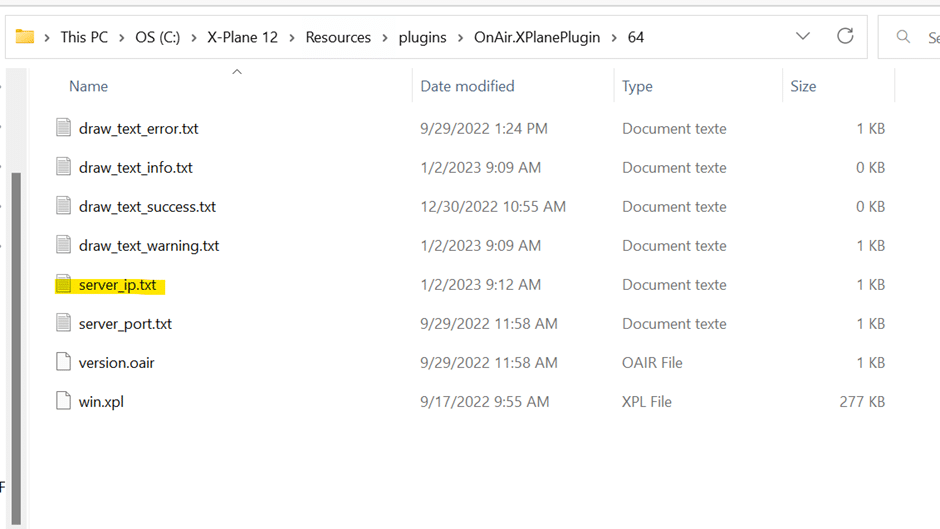
3) Be sure to allow TCP connection on port 43230 between your 2 computers in your firewall and antivirus rules
Restrictions when using remote connection:
Autoset options are disabled when starting a flight tracking, you need to manually set the date, fuel and payload in the X-Plane interface.



