Most VA specific settings are accessed via the VA Operations Menu, and this menu is a little different depending on whether you are in the VA Management Console, your personal company management console or simply aren’t a member of a VA at all.
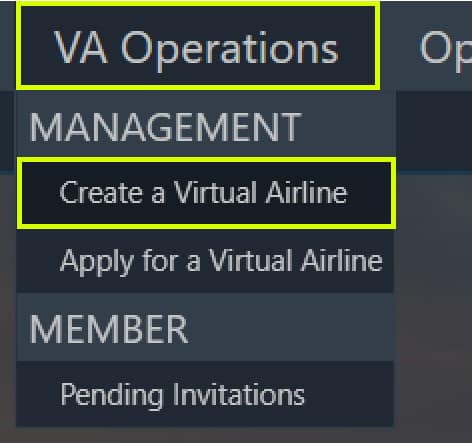
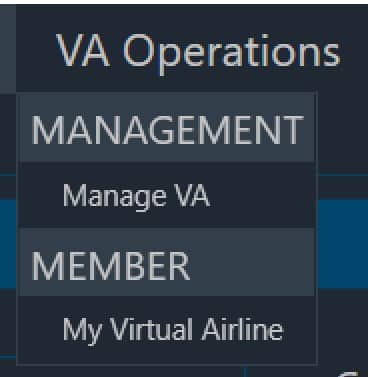

The left menu is how it will look if you are not a member of any Virtual Airline, the centre reflects how your menu will look if you are in a VA but are currently using your personal company management console and the right hand is how the menu will look if you are current using the VA management console.
‘Manage VA’ from your personal company console will open the Virtual Airline management console. This is how you will be able to gain access to the VA management in the future.
Let’s take a look at ‘VA Properties’ from the menu under the VA Management Console first.
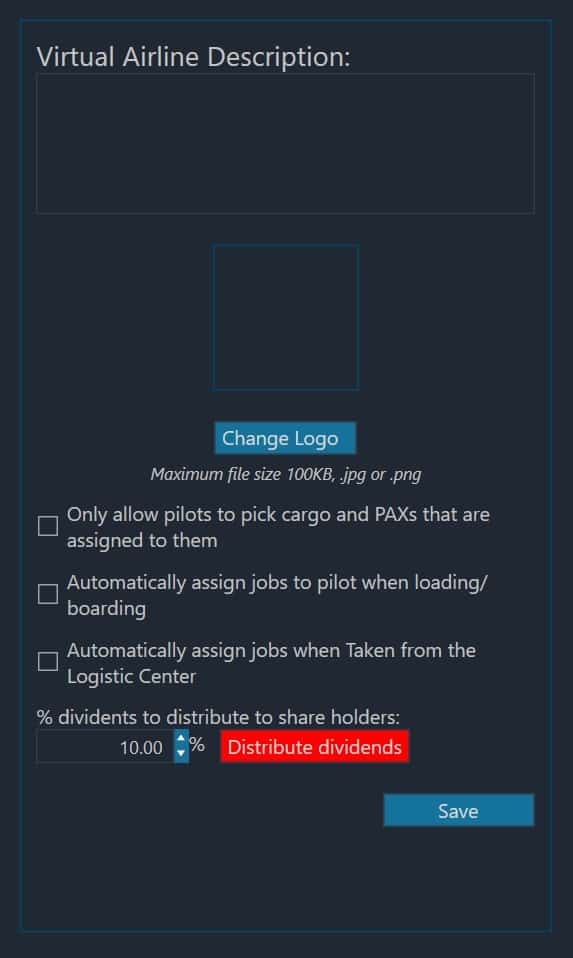
In this screen you will be able to customise the description of your VA as it will appear in the global list for other players. You may also use the ‘Change Logo’ button to update your logo (or add one if you did not choose to add one originally when creating the VA.
Next are 3 optional rules you can apply to your Virtual Airline:
Only allow pilots to pick cargo and PAX that are assigned to them – This rule means that any jobs taken on behalf of the Virtual Airline require assigning to a particular member to be completed. No other member may collect any passengers or cargo that has been assigned to someone else. The main aim of this rule is to prevent accidental or malicious hording of a payload in an aircraft, denying other members the option to complete the job instead.
Automatically assign jobs to pilot when loading/boarding – If this rule is enabled, jobs may not have been assigned but will automatically become assigned to whichever member starts to load any of the associated passengers or cargo into an aircraft.
Automatically assign jobs when Taken from the Logistic Center – Enabling this will cause a job to become automatically assigned to the member who “accepts” the job from the logistics center. Members can be given the right to take jobs on behalf of the VA and managing roles will be discussed a little later.
Finally on this screen we have options referring to dividends. Share holders will also be discussed just a little later, but with this setting you can assign a percentage of the Virtual Airline’s cash that will be split amongst share holders when the red ‘Distribute Dividends’ button is pushed. This is NOT the same as pilot pay share, which is automatically dispensed on completion of a job on behalf of the Virtual Airline.
If you change any values on this screen, don’t forget to click the blue ‘Save’ button at the bottom to activate your changes.
Continue below to find out more about Share Holders.



