Anyone is able to create a Virtual Airline and much like normal companies, you may have one per world in existence. There are no special requirements other than you must be able to invest a minimum of 100,000 credits to start a Virtual Airline. You may be able to do this immediately upon starting in Cumulus, however it will need a little effort to earn that money on Stratus and Thunder.
To get started creating your Virtual Airline, simply navigate to the ‘VA Operations’ Menu at the top of the OnAir application and choose ‘Create a Virtual Airline’
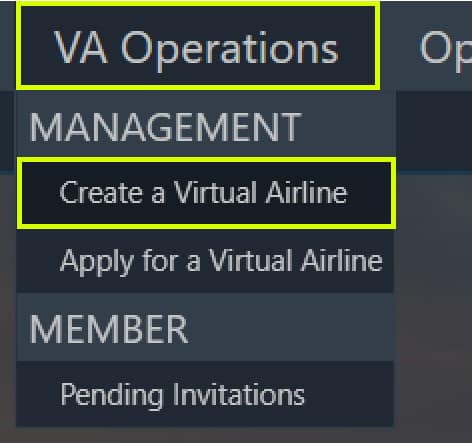
You should then find yourself on the following screen:
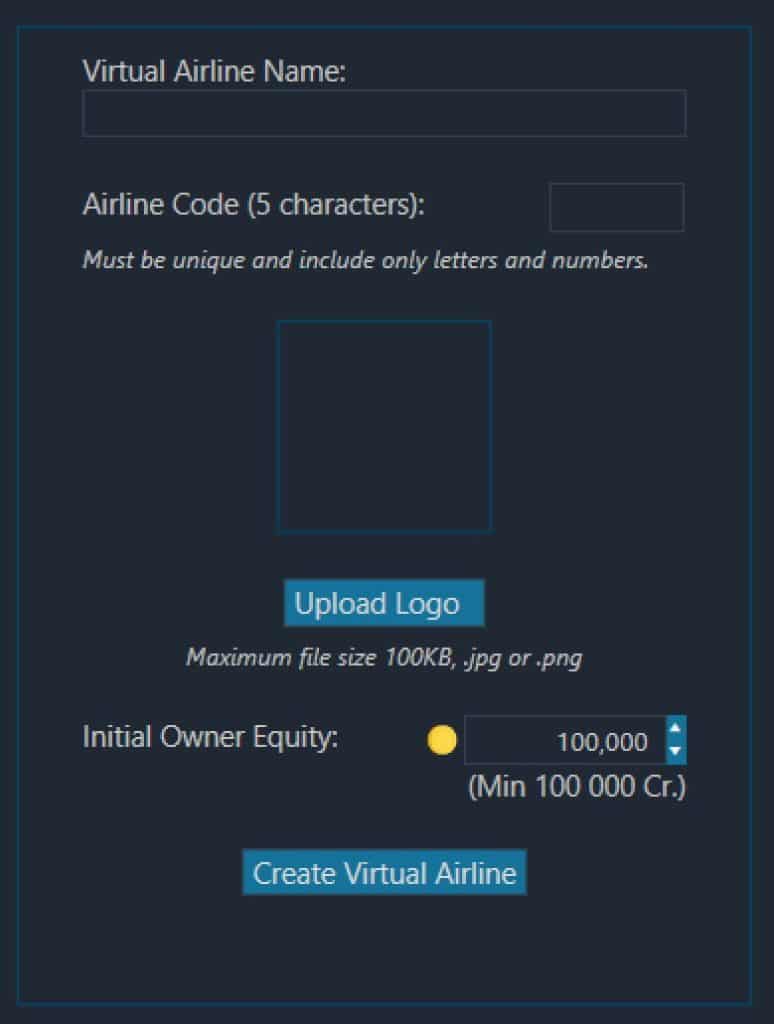
Virtual Airline Name – This is just like the company name you set up when creating your original company, you may enter any name that suits you here as long as it doesn’t form inappropriate sentiments (such as racism, abusive language or similar concepts).
Airline Code – Virtual Airlines have a code to make it easier to refer to them, but unlike conventional companies which use just 4 characters, a VA code will consist of 5. i.e. the OnAir Tutorial Company is OATC however for a Virtual Airline in this chapter I will use OATVA.
Upload Logo – Virtual Airlines may have a small logo image to help personalise your Virtual Airline, this is used in the VA’s main details as well as part of the main list of Virtual Airlines that other players may be searching to look for a VA that suits them.
Initial Owner Equity – This is how much of your money you are going to invest into the Virtual Airline to start it. This can be any number so long as it’s at least 100,000 Credits and you can afford it.
Once you have finished customising your Virtual Airline’s basic details, hit the “Create Virtual Airline” to finalise and OnAir will process the details and create your new VA. You should receive a prompt asking you if you would like to open the VA Management mode. Choosing Yes will open a second copy of OnAir that is logged in as the VA.
You can distinguish between your normal OnAir company and the VA company by two factors:
⦁ On the task bar you will see the Virtual Airline window has a green icon![]() whereas your regular company will retain the normal blue icon.
whereas your regular company will retain the normal blue icon.![]()
⦁ At the top of the Virtual Airline window it will include a green bar noting that it is the ‘Virtual Airline Management Console’ and which VA it is controlling.

Continue on to the next chapter below to learn more about managing your Virtual Airline.



