Once you have decided on a world to get started in, there is one final choice to make before you begin to set up your company, that is whether you wish to start out as a ‘Small Company’ or as an Airline that operates regional airliners.
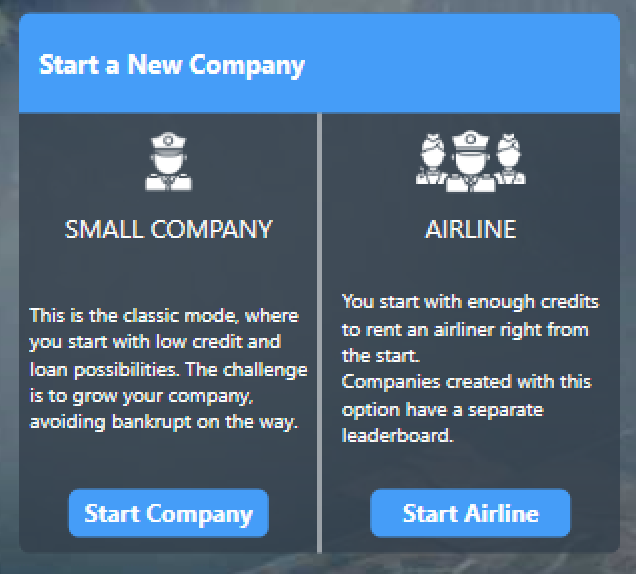
In essence the difference between these two options is just how much money and resources you will be provided with to begin with. An Airline will start with the following bonuses:
- Start at level 3
- FBO at your home airfield
- Around a million extra in starting cash (Varies slightly depending on world and difficulty options chosen)
- An AI pilot and 2 flight attendants already hired
- 4 skills already unlocked
- Bank Loans
- FBOs Agreement Level 1
- Passenger Licence
- Hiring Agreement
- Plus a spare skill point
Once you have chosen between a small company or airline, click the ‘Start Company’ or ‘Start Airline’ buttons below your chosen world.
You will now find yourself at the company creation screen. There are a few options to explain here:
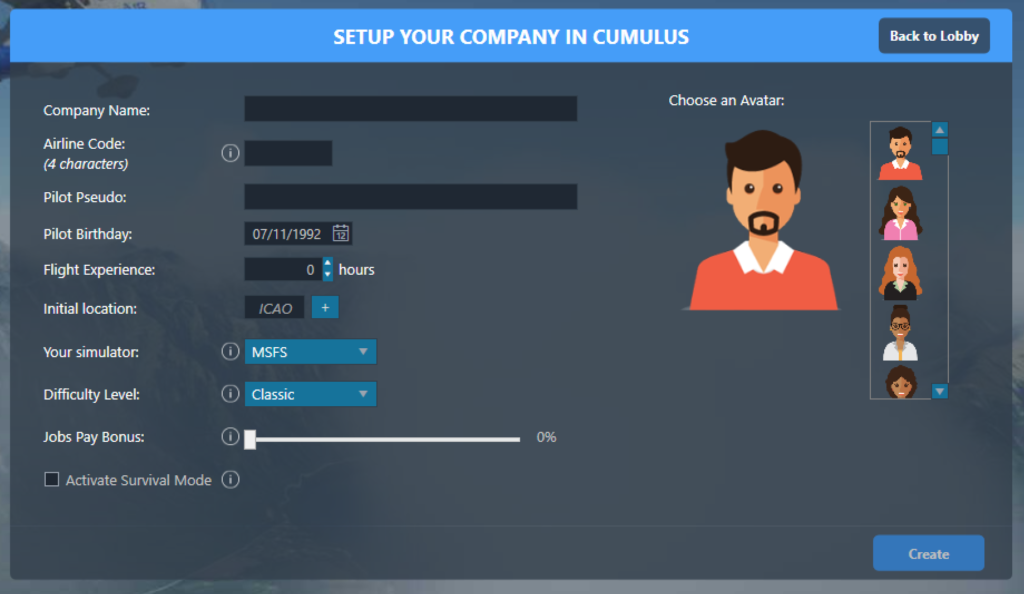
Company Name: This is the full name you wish to give your company. This is your corporate identity in the OnAir world.
Airline Code: A 4 character (Letters & Numbers) code that can be used to quickly and uniquely identify your company. This is generally based on the idea of ICAO identifiers used in the world of aviation, although in reality Airlines generally use 3 characters whereas airports and plane types use 4. If you were to name your company ‘OnAir Airways’ then your airline code might be something like OAIR.
Pilot Pseudo: This is a name that applies to your main character, the first pilot and CEO of you company. They will essentially represent you within the OnAir World. You can enter your real name, or any other name you like so long as it is not outwardly offensive in nature.
Pilot Birthday: The birthday for your CEO/Main pilot. You can choose any date you like, this serves only as a part of your character’s biography.
Flight Experience: You may also input any numeric value here, it can be used as a way to express how much knowledge you have of aviation (whether in reality or in the simulator). OnAir will separately track and display how many additional hours of flight experience you accrue within your company over time.
Choose an avatar: Scroll through the list of images on the right-hand side to select an avatar that you think best represents yourself or the character that you will be playing as inside of the OnAir world.
Initial Location: This is an identifier of your ‘home airport’. Typically these would be 4 letters (a standard ICAO identifier) though some may only possess 3 character identifiers. For example if you wish to start your journey at Charles-De-Gaulle International Airport you would input the ICAO ID for that airport, “LFPG”. OnAir will display the full name of the airport along with its relative size next to the box when you enter a recognised ID. If you don’t know the ID code for an airport you can always click the small plus symbol adjacent, which will summon a search tool allowing you to input a partial name and check the database for the airport you’re looking for.
Your Simulator dropdown: Here you can indicate which simulator you will be using OnAir with (Don’t worry, you can change it at any time later from the options screen!). You also have the option to choose tycoon mode. This option is for any user that wishes to operate an OnAir company entirely on AI flights without connecting to a simulator. You should only choose this option if you are sure you will never perform flights for your company in the simulator. Tycoon mode is not available on Thunder world.
Difficulty Level dropdown: These options will change your starting cash amount plus how generous bank loans that are offered can be.
Job Pay Bonus: A slider that affects the amount you will get paid for each individual job your company completes along the way. It functions as a simple multiplier from 0 to 90% additional money for each and every job.
Activate Survival Mode checkbox: By enabling this, you are choosing to start with all the optional rules from the world comparison table disabled. You can choose to reverse this later on for both Clear Sky and Cumulus, however it is always on for both Stratus and Thunder.
Once you have made your selections, you should now be able to click the ‘create’ button and your company will be generated, with your pilot placed at your selected initial airport.



