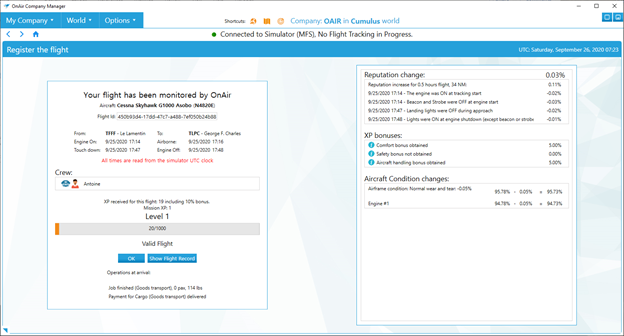Start your flight as usual #
Check that all tracking conditions are green :
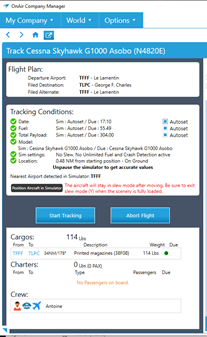
Start tracking by clicking on the “Start Tracking” button
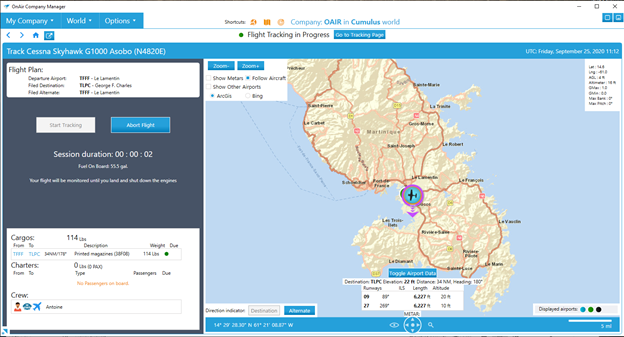
Fly as usual in the simulator : #
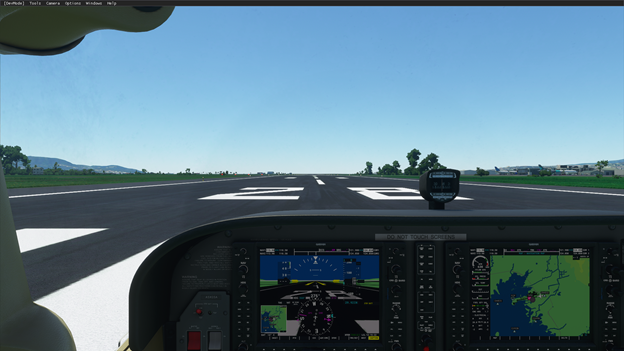

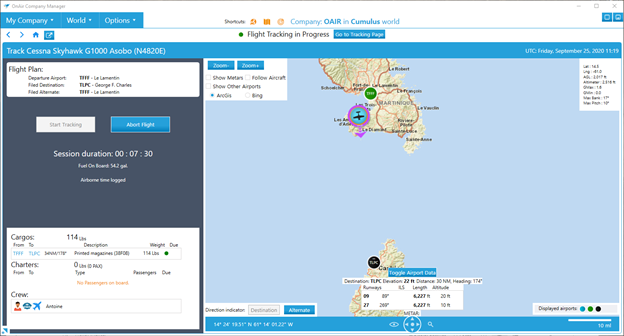
If you want or need to pause :
Pause the flight #
Pause the flight in your simulator by pressing ESC or any other way.
The flight has been saved automatically by OnAir, you can close OnAir and the simulator.
As we cannot detect the pause in the current version of MSFS, to avoid fuel being used while in Pause, you need to quit the Simulator.
Resuming the flight later : #
Start OnAir and click the orange “Resume” button in OnAir :
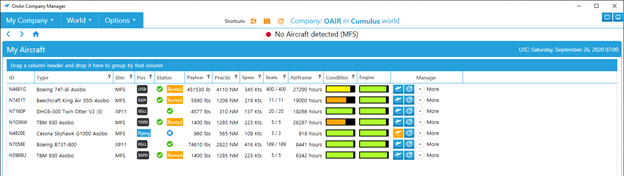
Load the latest saved flight file by clicking on the “Resume Flight in Simulator” link:
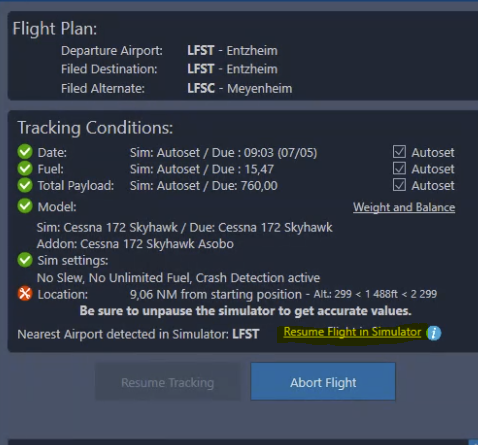
You can also manually position the aircraft using slew mode or flying to the position you were when you paused.
Press “Resume Tracking” when all checks are green to resume the flight:
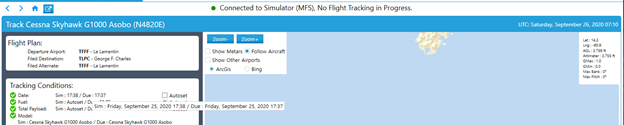
Notice that the date and time in your simulator are now set to the values your simulator had when you paused.
Your flight is resumed and you can finish it as usual :

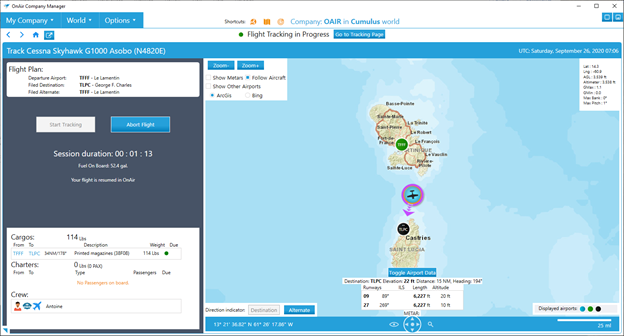
You can finish your flight as usual. When you shut down the engine, the flight is registered :