Freelance jobs are a great option if you just want to fly with the minimum of fuss. By simply scanning what aircraft and what airport you have loaded up in the sim, jobs will be generated, including all payloads sized appropriately, all cabin crew and co-pilots taken care of and the renting of the aircraft arranged for you. Since you will have no responsibilities beyond the actual flying of the aircraft where it needs to go, these jobs pay relatively little however you are guaranteed to make a profit as you receive a pay-out based on the expected hours of flight needed to complete the route(s) included, with absolutely zero costs levied against you.
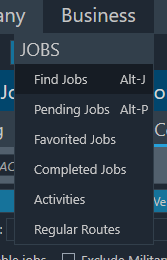
To try out freelance jobs, first choose any aircraft you’d like in your simulator and load up at any airfield that you’d like. Once your simulator is loaded up, return to OnAir and navigate to the business menu -> Find Jobs (Or press the hotkey Alt + J)
Once on the job search screen, look for the Freelance tab along the top-left side of the page:

And then choose the blue ‘Search Freelance Jobs for the aircraft I have loaded in my sim’. At this point jobs are presented just as they would be if you were searching for a typical job, so simply locate a job offer that suits you and choose the blue ‘Take’ button. This will automatically generate the payloads, passengers, employees and aircraft for you, so you can simply return to your aircraft list (Alt + A) and you should see the correct aircraft with a status of ‘Freelance’ displayed:


Simply choose the prepare flight button to continue to the flight preparation screen, with a few differences.
- Select the relevant payloads on the left, any payloads not appropriate to the freelance job will be greyed out so you can’t select any payloads belonging to other jobs.
- Load up however much fuel you’d like, the company “hiring” you for the job handles the money so it will always have a cost of 0 Cr.
- The Crew section will be blank, except for a notice that it is managed by the operator.
- The Destination data should have been automatically filled.
- Now simply ‘Validate’ the fuel and payload and then choose the ‘Fly Now’ option from the bottom right of the screen to proceed to tracking as with any normal flight in OnAir.
Other benefits #
Freelance flights do not require you to have obtained a relevant type certification for the aircraft you fly, however if you do have the correct certification you will receive a 2x bonus on reputation and XP gains from performing the flights.
They also count towards your hours on type totals (My Company Menu -> Ranks).



