Now that you have a company and a virtual pilot to call your own, you should find yourself at the company dashboard screen. This screen gives you a quick rundown of the status of your company and quick links to a few other screens. Information is divided into sections which we will explore one by one below.
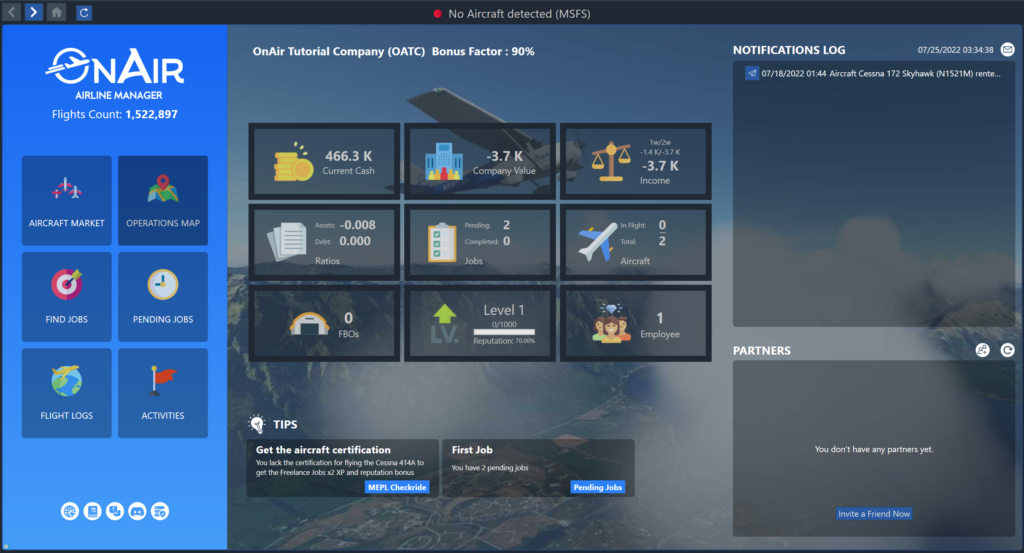
To the left hand side are some large quick link buttons to commonly used actions.
Along the bottom center of the screen, OnAir will pop up tips and hints to help you with getting started or progressing in your company.
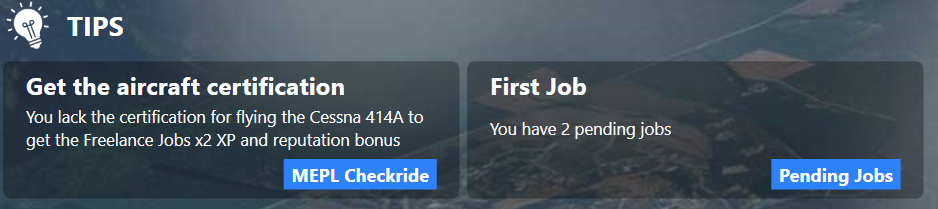
In the direct center, we have 9 tiles that summarise key facts and figures about your company:
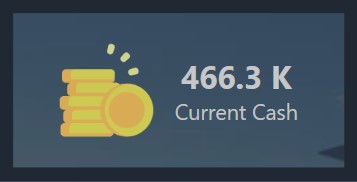
Current cash shows just exactly what you might expect, what your company’s current bank balance is. Clicking on this tile will take you to the bank statement.
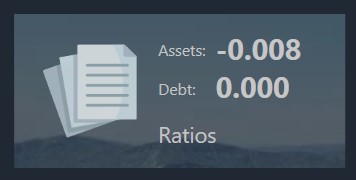
The Ratios tile is a demonstration of how your company’s financial debit stacks up against your currently owned aircraft and property. Clicking it will give you a little more detail.
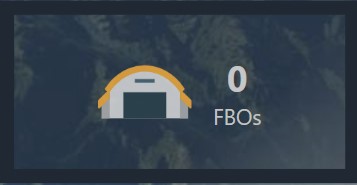
This tile displays how many active FBOs your company currently possesses. Clicking on it will summon the FBO list allowing you to see and manage them.
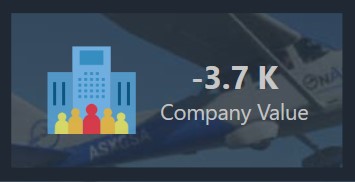
Company value is an expression between how much money you’ve earned and the value of your assets compared to any debts or liabilities. Again, clicking it will summon more detail.
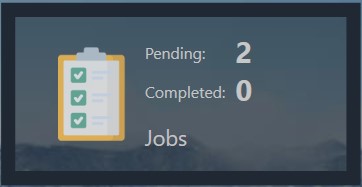
The jobs tile provides a quick summary of how many jobs are waiting to be completed by your company and how many have already been completed. Clicking on it will bring you to the pending jobs screen.
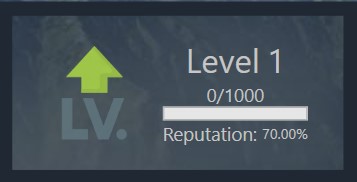
The level tile displays both your current level, your progress towards the next level and the current reputation of your company. Clicking on it will bring you to the skills tree where you can spend any points you’ve earned unlocking new skills
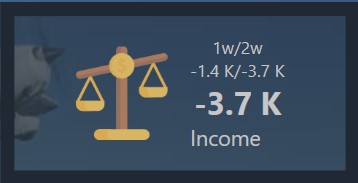
This tile shows how much overall profit your company has made in the last week, last two weeks and overall during its entire existence. Clicking it will summon the Income Statement screen.
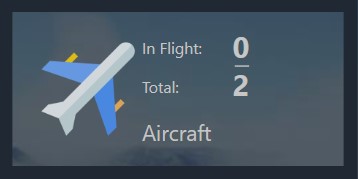
A quick summary of how many aircraft you have in your fleet and how many are currently performing flights rather than waiting at an airport. Clicking it will bring you to the ‘My Aircraft’ screen.
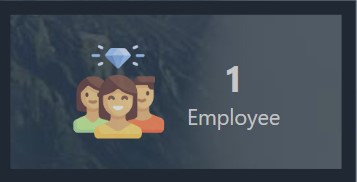
This tile is a simple count of how many AI employees your company currently has. Clicking on it will bring you to the employee management screen.
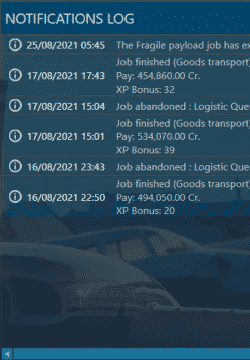
In the top-right is your notifications log, here is where OnAir will keep track of events that happen to your company recently such as:
• Jobs completed, abandoned or expired.
• Aircraft bought, sold, in need of maintenance or having completed their time in the workshop.
• Work orders being finished or being unable to be completed.
• Employees being hired or fired.
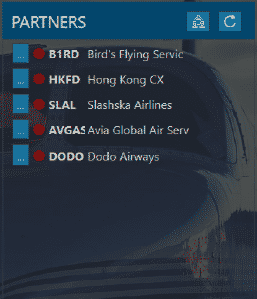
To the bottom-right hand side you will find your Partners list. You can think of this almost like a friends list in other applications or games. It shows any other OnAir Companies you might have formed an association with, their online status and a quick link to their company details so you can easily message them, view their company status, flight logs or transfer money to them as part of your own dealings.


The aircraft shortcut will instantly take you to a summary of all aircraft currently owned or rented by your company, including any you might have authority to fly but that belong to a Virtual Airline rather than you specifically

The live operations map, which will allow you to see where in the world any of your aircraft and employees are right now and what they are doing, such as their current flight departure and arrival and how far along the route they are.

And finally the pending jobs screen, which will let you see and manage any jobs your company currently has in progress or that are waiting for you to complete.



