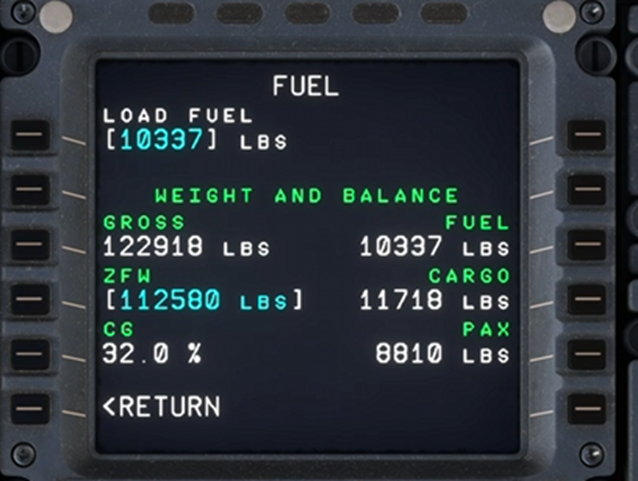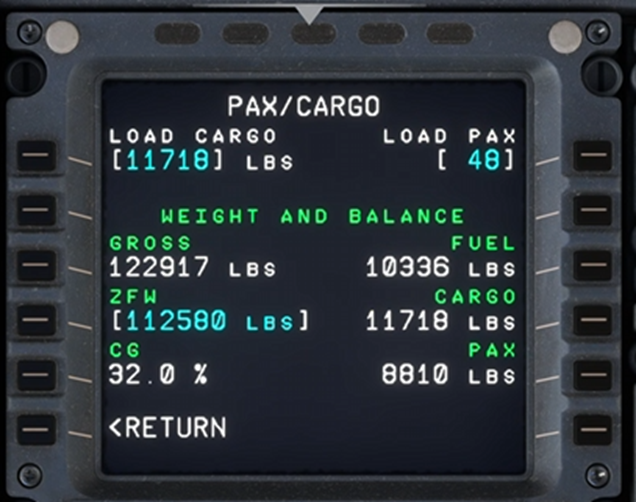1. In OnAir, go to the aircraft preparation page and load the PAX and cargos.
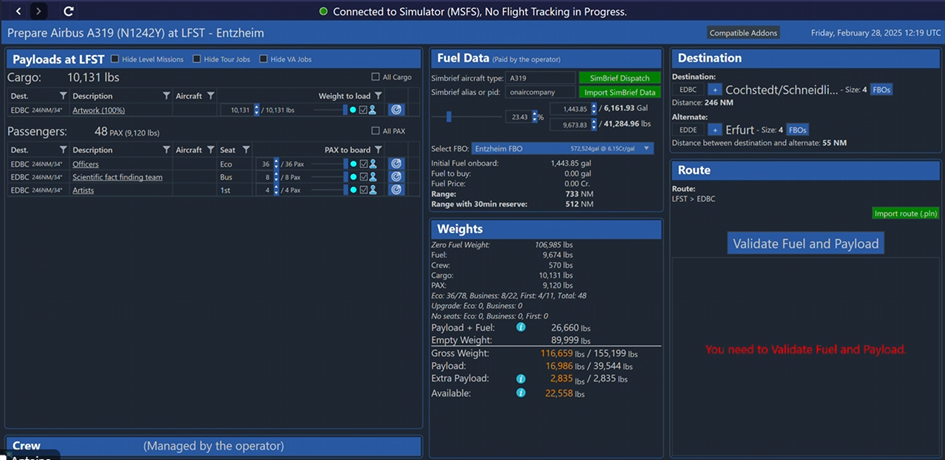
2. Click “Simbrief Dispatch” with “Simbrief alias” and “Simbrief aircraft type” filled with “A319”. On Simbrief make sure the PAX and Freight correspond to what you have in OnAir
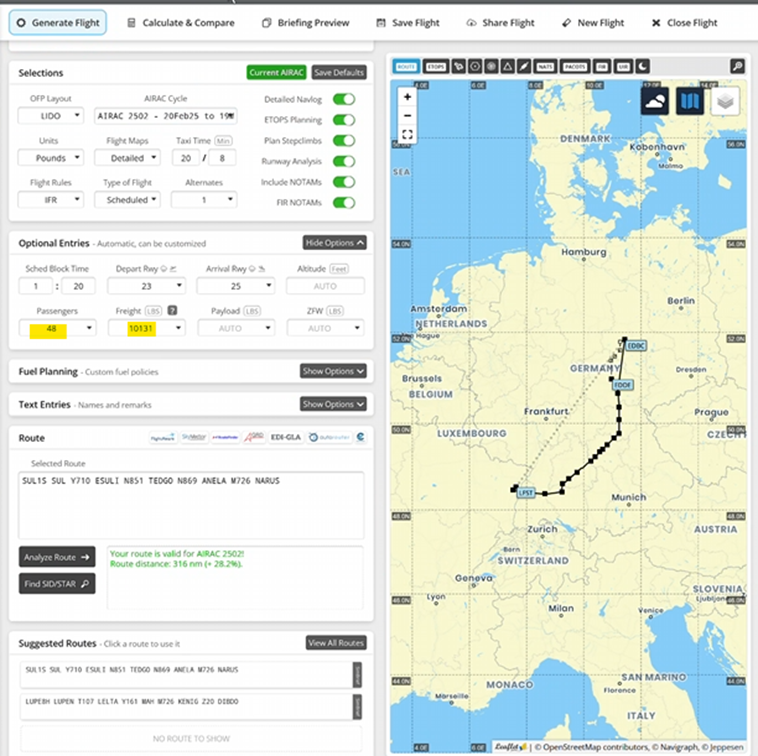
3. In Simbrief, select the correct airframe variant:
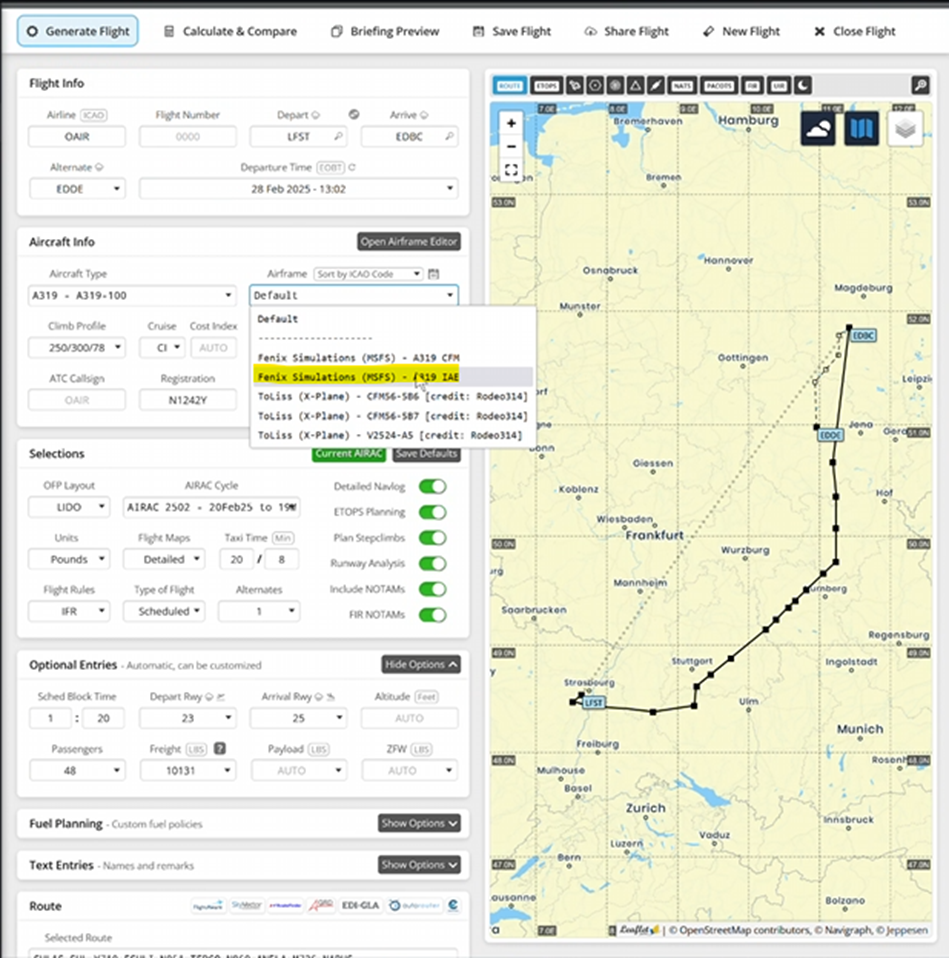
4. Click “Generate Flight” in Simbrief
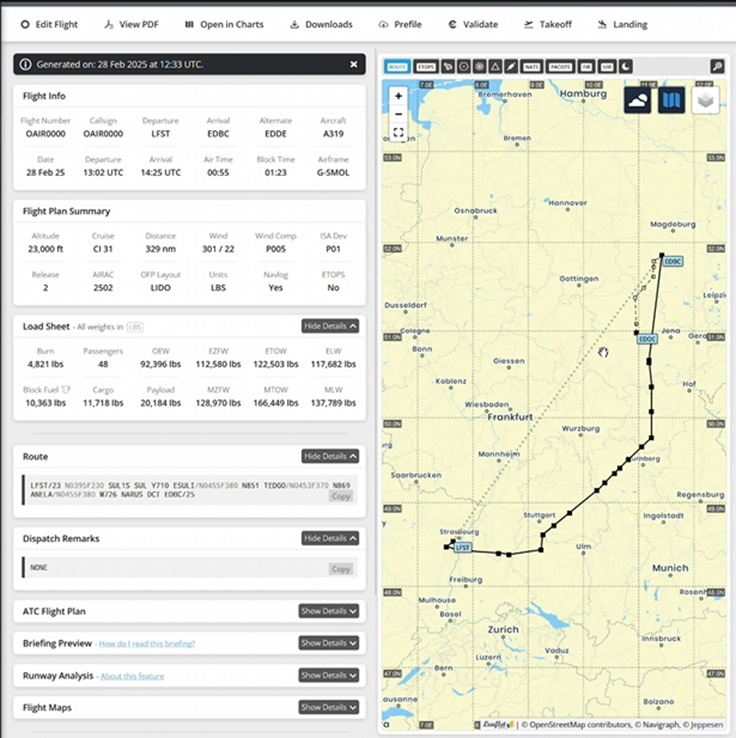
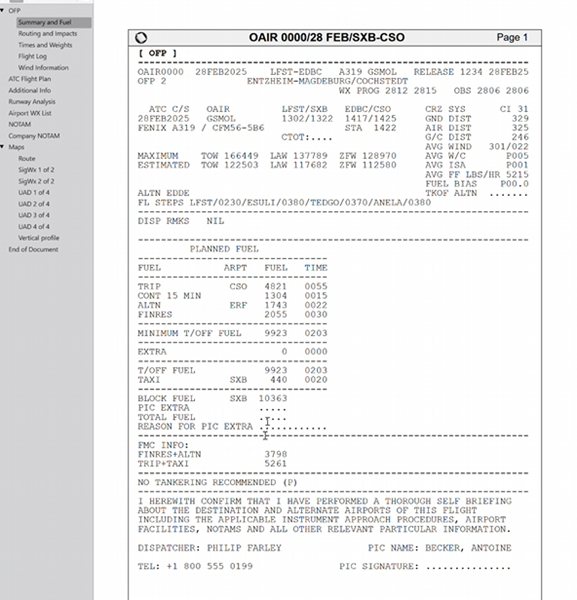
Note that there is a difference in payload between Simbrief (20148lbs) and OnAir (16986lbs).
It differs because the weight per PAX is higher in Simbrief (210lbs) than in OnAir (190lbs).
To get more accurate values, you can make a custom Simbrief airframe based on the A319 one and edit the Pax weight and Bag weight to respectively 190 lbs and 0 lbs.
Note that this is not mandatory as OnAir allows you to start the flight with minor differences.
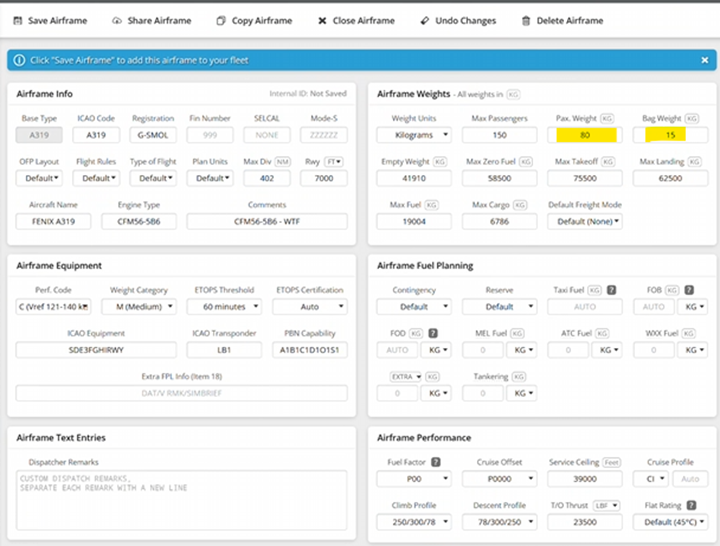
5. In OnAir, click “Import Simbrief Data”. The fuel and flight plan are imported from Simbrief.
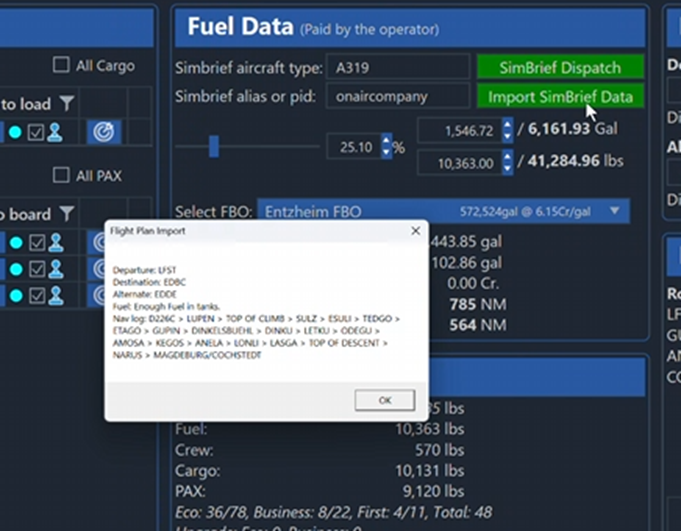
6. In MSFS, go into the “Fenix” app on the Fenix A319 tablet and click on “Tap to import from Simbrief”. This will import your latest Simbrief flight.

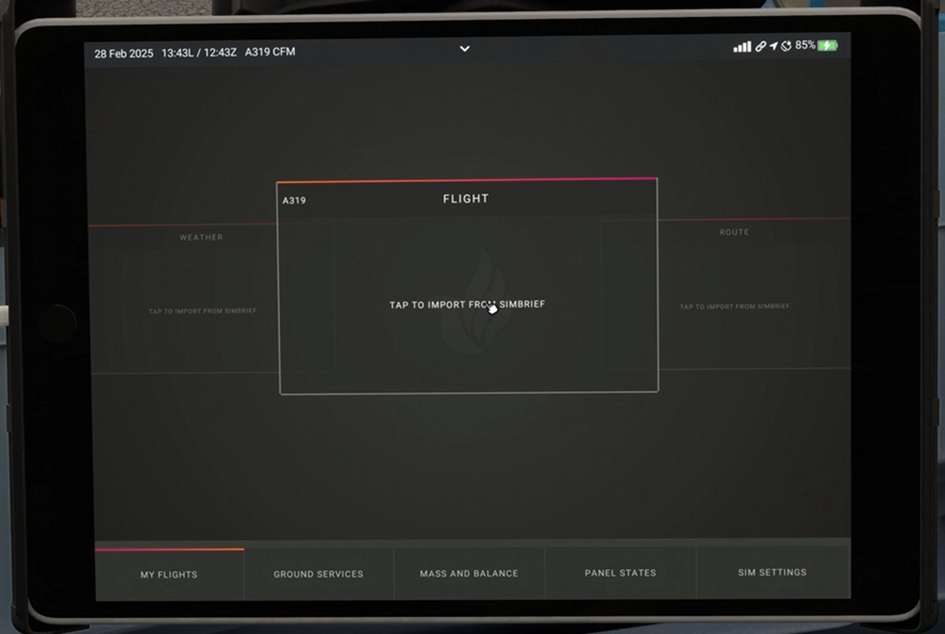
7. Go to the “Mass and balance” tab and click the “Load aircraft” button.
Chose the desired loading method:
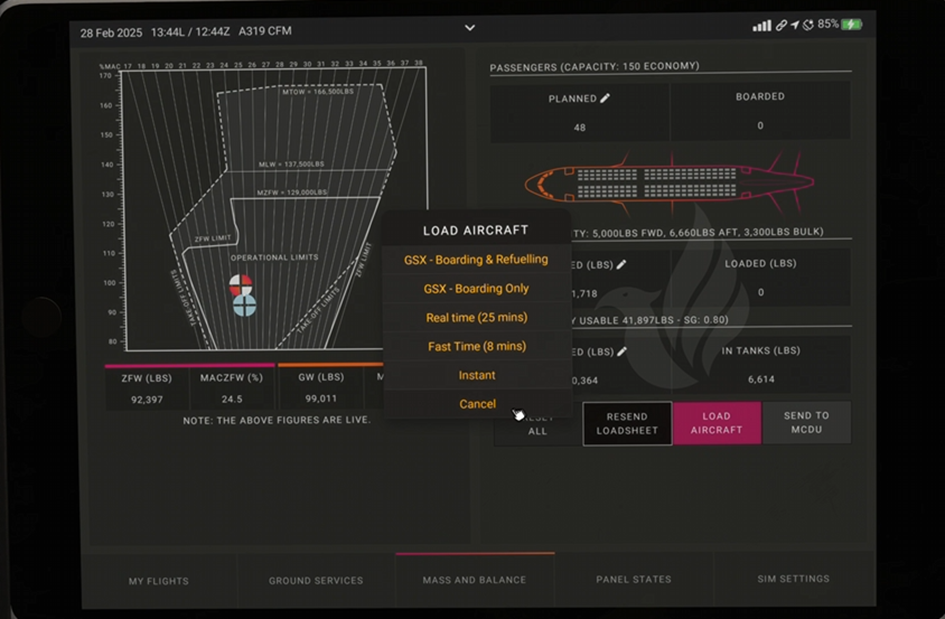
Click on “Send to MCDU”:


The data are now in the MCDU.
8. In the MCDU, click on the yellow “Perf Init*” sign in the INIT page and make sure the fuel and payload are correctly set in the FUEL and PAX/CARGO pages.